本文最后更新于 <span id="expire-date"></span> 天前,文中部分描述可能已经过时。
这里以 Ubuntu 和 Xfce4 为例,已解决中文乱码和没声音的问题,视频演示效果见后文。
使用 tmoe-linux 简化操作
现在已经有 2moe 大佬维护的脚本及镜像,不必自己一步一步安装那么麻烦。
以下命令三选一,获取他的脚本,按照显示的菜单进行后续安装。
bash -c "$(curl -L git.io/linux.sh)" |
手机没有 root 则选择 proot 容器;
有 root 可选 chroot 容器。(实际上并不推荐给予 Termux root 权限,很危险!)
可选安装 Debian、Arch、Fedora、Ubuntu、Deepin、Kali 等发行版。
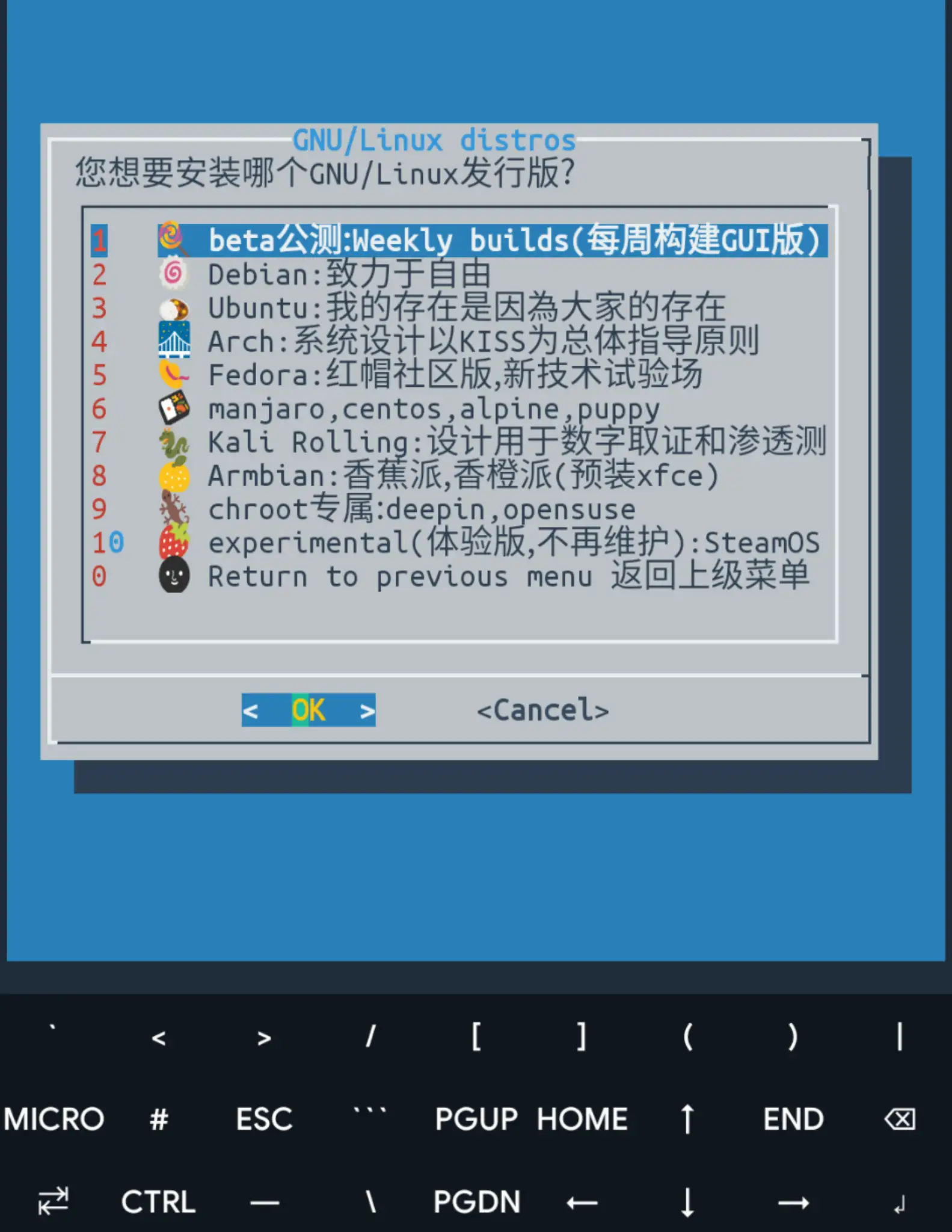
当然最好还是在自己的电脑上体验完整的的 Linux 系统,arm64 版移植系统体验很糟糕,各种报错😣,Ubuntu、Kali 等发行版都提供 live 镜像,可以试用之后再考虑是否实机安装。顺便强烈推荐 Ventoy ,比 Rufus 等启动盘制作工具更舒服。
以下是旧文。
- Linux 版本: Ubuntu 20.04 focal
- 视频输出: VNC Viewer
- 音频输出: Pulse Audio 驱动 + Simple Protocol Player
首次安装请尽量在网络通畅的情况下进行,换国内源可能遇到各种各样的问题。
爪机信息:
点击展开
- OS: Android 10
- Device: Redmi Note 7 (lavender)
- ROM: QQ3A.200805.001
- Baseband: msm
- Kernel: aarch64 Linux 4.4.238-OniiChanKernel-Faham-X-12.0+
- CPU: Qualcomm Technologies, Inc SDM660
- GPU: Qualcomm Technologies, Inc SDM660
- RAM: 3346MiB / 3728MiB
安装 Ubuntu
安装 AnLinux app安装 Ubuntu (你也可以尝试其它组合,成败随缘)
点击展开
打开 AnLinux 的仪表盘,选择推荐的第一个 Ubuntu,得到以下命令并在 Termux 中运行
pkg install wget openssl-tool proot -y && hash -r && wget https://raw.githubusercontent.com/EXALAB/AnLinux-Resources/master/Scripts/Installer/Ubuntu/ubuntu.sh && bash ubuntu.sh等待几分钟……安装完成。
启动 Ubuntu
./start-ubuntu.sh
初始化操作
apt-get update&&apt-get upgrade
apt-get install sudo
sudo apt-get install curl wget unzip unrar screenfetch -y给我们的 Ubuntu 安装一个 micro 文本编辑器,比 vim 容易上手。(后面会用到)
点击展开
cd ../bin
curl https://getmic.ro | bash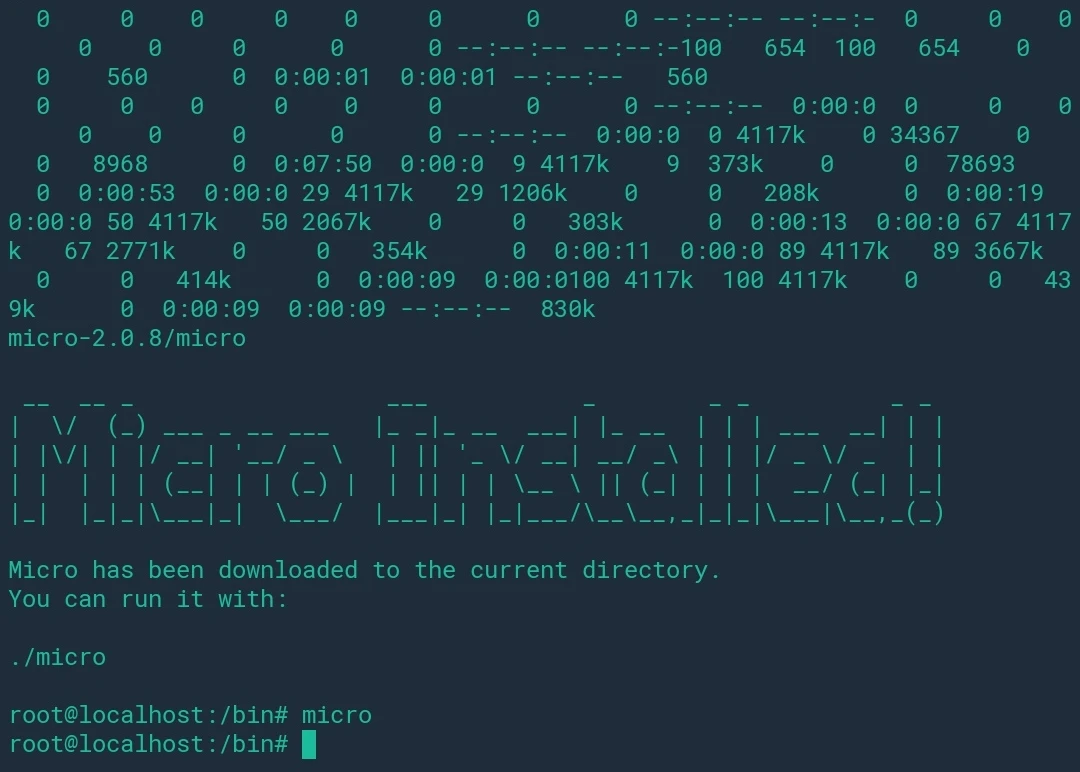
声卡驱动
安装 pulse
sudo apt install pulseaudio
sudo apt install pavucontrol查看声卡ID和名字
pactl list sources short
报错:
Connection failure: Connection refused
pa_context_connect() failed: Connection refused试试
pulseaudio --startW: [pulseaudio] main.c: This program is not intended to be run as root (unless --system is specified).
好像不理它也能用,或者参考一下这篇 pulseaudio run as root [duplicate]
重新查看声卡ID和名字,显示:0 auto_null.monitor module-null-sink.c s16le 2ch 44100Hz SUSPENDED
似乎能用的样子。但我们还需要修改配置文件,使用前面安装的 micro 编辑器打开它
micro ../etc/pulse/default.pa
最后一行写上
load-module module-simple-protocol-tcp rate=44100 format=s16le channels=2 source=0 record=true port=12345
只用一行,不要回车断开。
rate、format、source 分别改成前面获取的数据,分别对应音频采样率、声卡名字、声卡ID,端口随意,别被占用就行。
Ctrl+S 保存,Ctrl+Q 退出。pulseaudio --start重启 pulse 服务
安装并打开 Simple Protocol Player
如果是本机,ip 填 localhost 或者 127.0.0.1,端口和采样率按照刚才的参数填写。
解决中文乱码
- 安装中文支持包language-pack-zh-hans:
sudo apt-get install language-pack-zh-hans
micro ../etc/environment(在文件的末尾追加):LANG="zh_CN.UTF-8"
LANGUAGE="zh_CN:zh:en_US:en"micro ../var/lib/locales/supported.d/local同样在文件末尾添加:en_US.UTF-8 UTF-8
zh_CN.UTF-8 UTF-8
zh_CN.GBK GBK
zh_CN GB2312- 最后执行命令
sudo locale-gen,显示:中文字体生效 😃Generating locales (this might take a while)...
en_US.UTF-8... done
zh_CN.GB2312... done
zh_CN.GBK... done
zh_CN.UTF-8... done
zh_SG.UTF-8... done
Generation complete.
安装 VNC Viewer
wget https://raw.githubusercontent.com/EXALAB/AnLinux-Resources/master/Scripts/DesktopEnvironment/Apt/Xfce4/de-apt-xfce4.sh && bash de-apt-xfce4.sh
这个比较慢,下载的资源包有几百兆,解压之后占用一两个 G。
安装过程中还有一些选项需要指定:
- 语言和键盘布局: 选 English 或者 Chinese 好像区别不大,就算选择中文且前面已经安装中文语言包并进行配置,它实际上还是默认显示英文。(至少中文乱码问题解决了 😌)
- Display Manager: gdm3 和 light,遇事不决选默认。
- vncserver 的密码: 在后续使用 VNC Viewer 的过程中会用到,别起 123456 这么简单的,随便掺点英文组合。
有时还会安装出错,使用 VNC 远程连接桌面发现黑屏,中间一个方块,似乎是由于网络问题导致的下载文件不全,换网、洗把脸、重新安装就好了。
报错信息
vncserver-stop. 100%[=====>] 100 --.-KB/s in 0s |
连接桌面
- 建议安装火狐浏览器。
Chrome 我这里没有安装成功,Edge 没有 Linux 版。sudo apt-get install firefox
常规启动
- Termux 运行
./start-ubuntu.sh
vncserver-start
pulseaudio --start - Simple Protocol Player 播放
- 本机 VNC Viewer 新建会话
ip 地址:127.0.0.1:1 (具体 ip 和端口看自己终端启动相关服务时显示的信息)
名称随意,最后输入刚才设置的密码进行连接,不加密就不加密吧,无妨。
如果不能连接,检查相关服务是否正常开启且未被杀后台
视频演示
流畅度比预料中好一些。
如果想用电脑进行远程连接获得更好的大屏效果,启动时使用 vncserver -geometry 1920x1080 修改分辨率,但 WIFI 速度不够或者设备性能不足的情况下,视频播放时会断层加载。
2020.12.28
睿站的初审应该和二审打一架 😑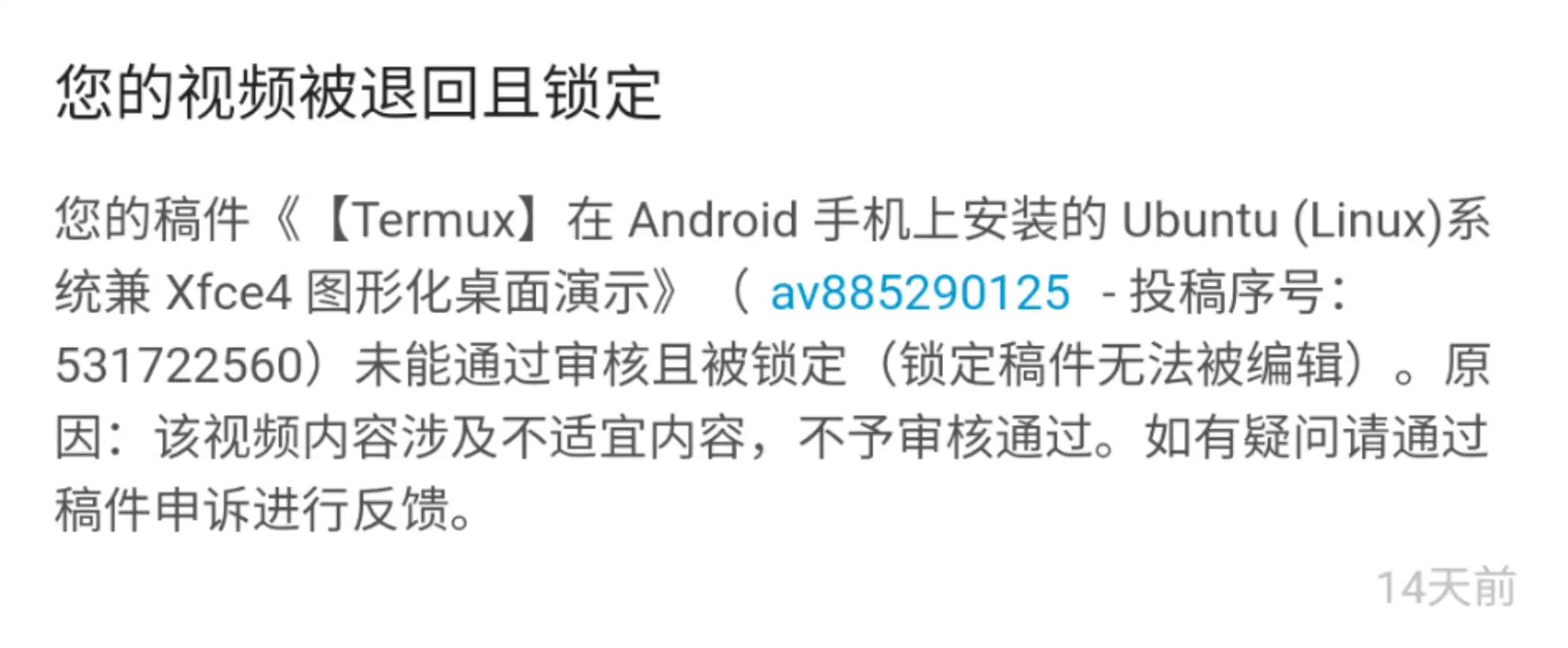
待解决的问题
sudo apt-get install -y npm
Sudo: setrlimit(RLIMIT_CORE): Operation not permitted
试试
micro ../etc/sudo.conf,填写:Set disable_coredump false
sudo apt install -y snapd
安装成功,但使用 snap 命令时总是卡住
安装软件时发送的请求也全部跑到 localhost 去了root@localhost:~# sudo snap install telegram-desktop error: cannot communicate with server: Post http://localhost/v2/snaps/telegram-desktop: dial unix /run/snapd.socket: connect: no such file or directory
root@localhost:~# systemctl restart snapd
System has not been booted with systemd as init system (PID 1). Can't operate.
Failed to connect to bus: Host is downsudo apt install scrcpy
能否控制另一部手机?有待测试……
du: cannot access './proc/24757/net/nf_conntrack_expect': Permission denied点击展开
[2020.11.21 08:32:30] Launched version: 2000001, install beta: [FALSE], alpha: 0, debug mode: [FALSE], test dc: [FALSE]
[2020.11.21 08:32:30] Executable dir: /usr/bin/, name: telegram-desktop
[2020.11.21 08:32:30] Initial working dir: /root/
[2020.11.21 08:32:30] Working dir: /root/.local/share/TelegramDesktop/
[2020.11.21 08:32:30] Command line: telegram-desktop --
[2020.11.21 08:32:30] Executable path before check: /usr/bin/telegram-desktop
[2020.11.21 08:32:30] Logs started
[2020.11.21 08:32:30] Launcher filename: telegramdesktop.desktop
[2020.11.21 08:32:30] Checking for XDG Desktop Portal...
[2020.11.21 08:32:30] XDG Desktop Portal is not present :(
[2020.11.21 08:32:31] Connecting local socket to /tmp/runtime-root/c8a98f2fe164925688f81a251c978b91-{87A94AB0-E370-4cde-98D3-ACC110C5967D}...
[2020.11.21 08:32:31] This is the only instance of Telegram, starting server and app...
[2020.11.21 08:32:31] Could not copy '/root/.local/share/TelegramDesktop/log_start0.txt' to '/root/.local/share/TelegramDesktop/log.txt' to start new logging!
本文作者:青菜芋子
本文链接: https://loafing.cn/posts/Termux-Ubuntu-GUI.html
文章默认采用 CC BY-NC-SA 4.0 许可协议,如有转载请注意遵循。
评论